Writeup - Tablet 1 (UIUCTF 2021)
UIUCTF 2021 - Tablet 1 Writeup
- Type - Forensics
- Name - Tablet 1
- Points - 103
Description
1 | Red has been acting very sus lately... so I took a backup of their tablet to see if |
Writeup
The two tags that the creator included for this challenge were forensics and iPadOS, so I knew this would be a mobile forensics challenge. I’ve only used Autopsy in the past for forensics, so I decided to put the files through it’s algorithms and see what it finds. Autopsy is a widely-used, open-source forensics platform that analyzes disk images, memory, file systems, and others. It runs a series of specialized modules to pull out pertinent information and display the most important stuff first.
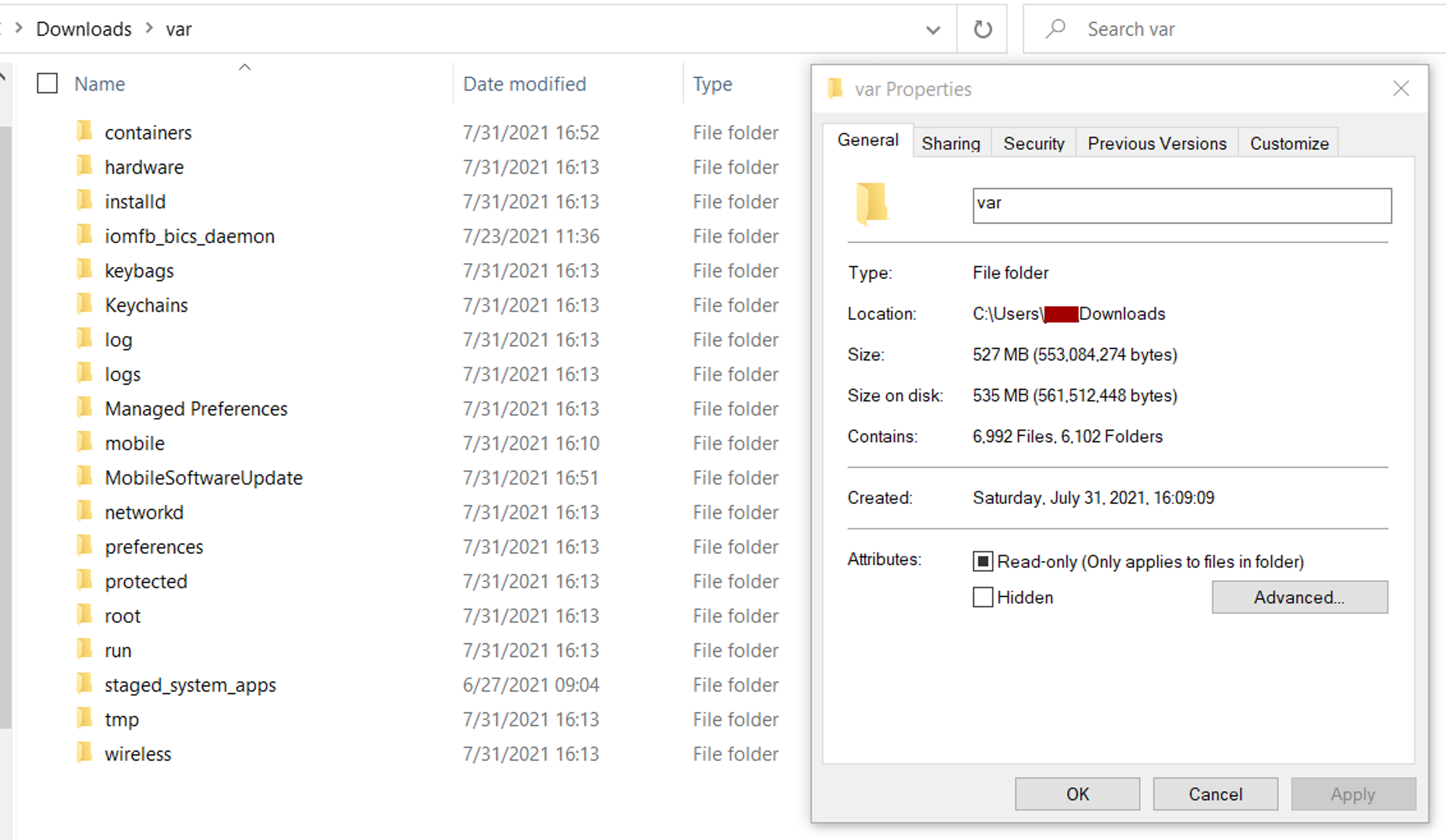
The three mirrors that were included in the description downloaded a .tar.gz file of the entire filesystem of an iPad. Upon first inspection, there was a half GB of total data with over 6000 files and folders. I opened a new case in Autopsy and ran all the modules on it. Unfortunately, the iOS Analyzer didn’t highlight anything useful, except the location for a Discord cookie. This ended up being useful for the second tablet challenge.
The cookie was stored at /mobile/Containers/Data/Application/0CE5D539-F72A-4C22-BADF-A02CE5A50D2E/Library/Cookies/, but was the only thing inside. I looked around a little more but didn’t quite find anything particularly useful.
I went back to the base directory and found the /root/.bash_history file - I figured if I knew what commands root ran, I’d know where to start looking:
1 | ls |
This bash history file had two commands listed at the bottom that caught my eye:
1 | cd ../mobile/Containers/Data/Application/AA7DB282-D12B-4FB1-8DD2-F5FEF3E3198B/Library/Application\ Support/ |
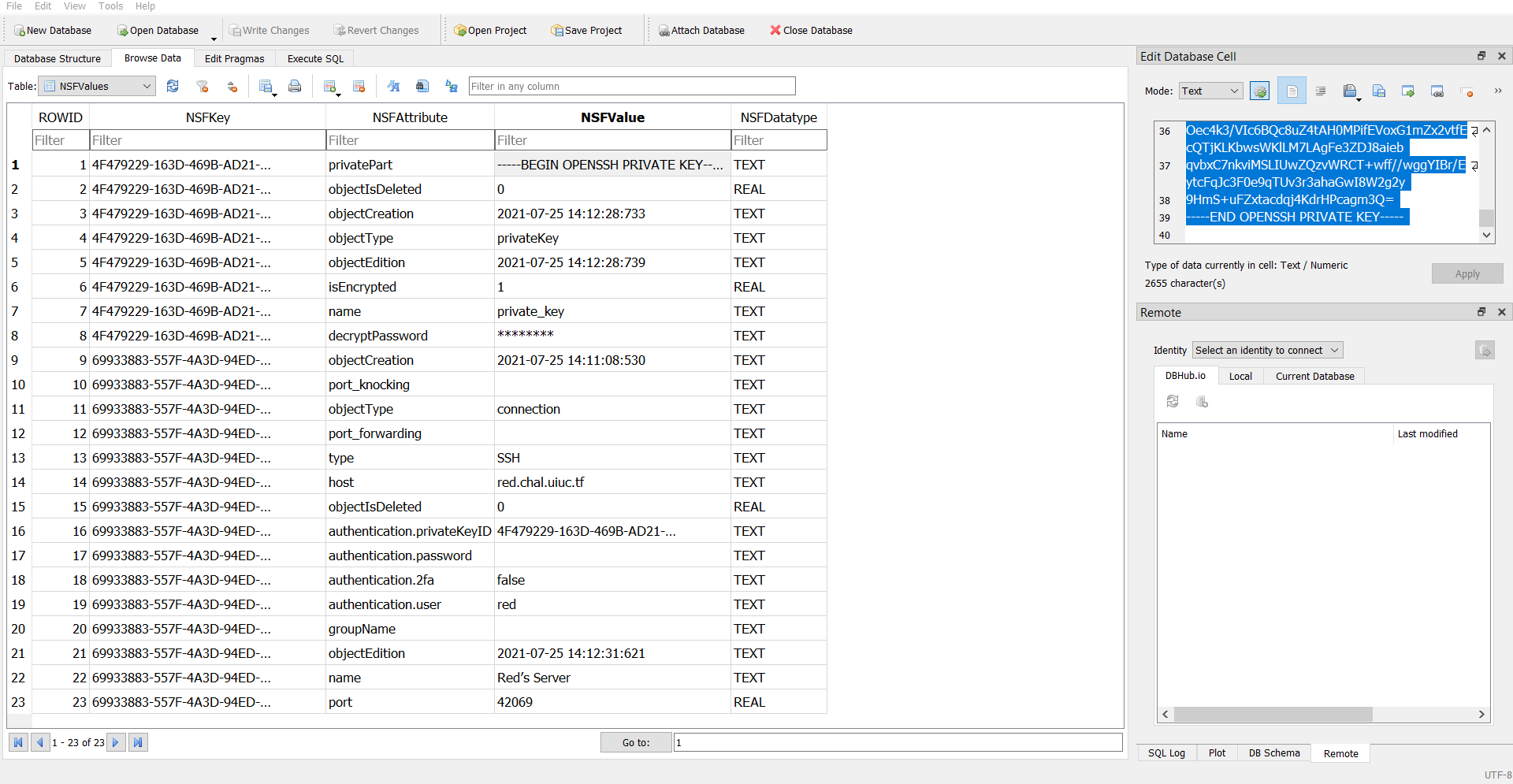
I opened up the webssh.db file in DB Browser for SQLite as pictured above and found all the details I needed to connect to Red’s server. The username, host, port, private key, and decryption passkey were all included in one nice, little, tidy file for me to use. I copied the private key into a .pem file, but found that since it was an OpenSSH private key and not RSA, I couldn’t use it through the SSH command line interface.
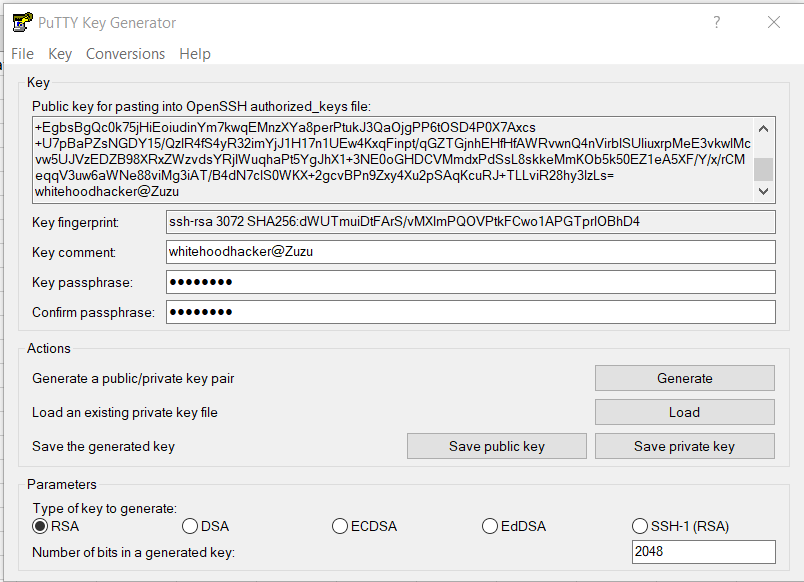
After a little research on the interwebs, I learned that it was commonly used in PuTTY - so I opened up Puttygen, loaded the key, and inserted the decryption password (side note - the password shown was ********, so I figured it was redacted and would have to brute force it. However, I tried the 8 asterisks anyway for funzies and it worked! So that was legitimately the decrypt password). I then downloaded the private key as a .PPK file, put that into the regular PuTTY console interface, and signed into red.chal.uiuc.tf as red.
This is when I ran into my 14th problem of the day - the session kept closing suddenly. I told PuTTY to not close the session unless I told it to, and when I tried to log in again, it said it could only be used with SFTP - FTP over SSH. I used FileZilla, an open-source solution that supports FTP, SFTP, and FTPS. I added in all the credentials as needed, specified the protocol as SFTP, and successfully logged in. It placed me in the /home/red/ folder, where I found another .bash_history file. This file only had one line:
1 | mv /srv/exfiltrated "/srv/..." |
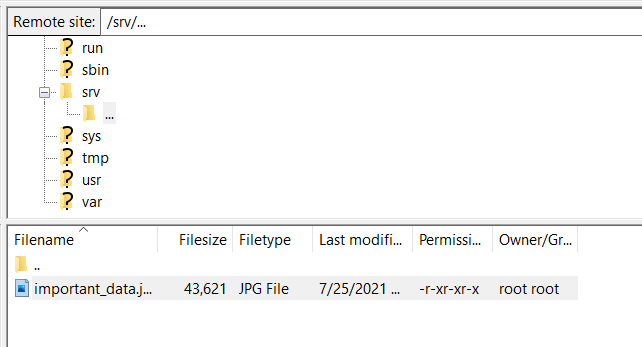
I went to that directory and found one file - important_data.jpg. I uploaded that photo to my own computer and found the flag inside!
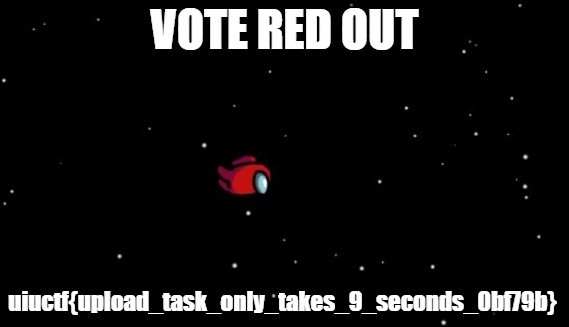
Flag: uiuctf{upload_task_only_takes_9_seconds_0bf79b}
Real-World Application
Mobile forensics is becoming a huge part of today’s world; in fact, Forensic Focus says that “more than 90% of criminal cases today involve mobile devices as their main source of evidence”! This was definitely my first time dealing with mobile device forensics, and I learned a lot! It’s important to understand that normal desktop-focused forensics tools and techniques aren’t as effective (or just don’t work) with mobile devices as they are set up completely different. When I ran all the Autopsy modules on the file system I got for this challenge, I got hardly any results, so I used intuition and grep a lot. I’m now going to look into mobile device forensics more and see if I can find open-source tools and guides to help me in future challenges like this.
Something else I learned and that is important to know is different types of SSH keys - I ended up finding an OpenSSH key, which doesn’t work in normal SSH CLI settings. I had to use it with PuTTY just to sign in to the server - and ended up figuring out it was SFTP anyway!